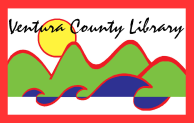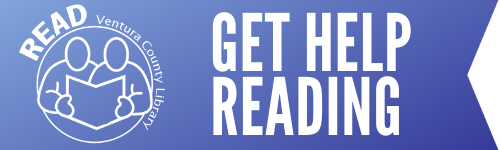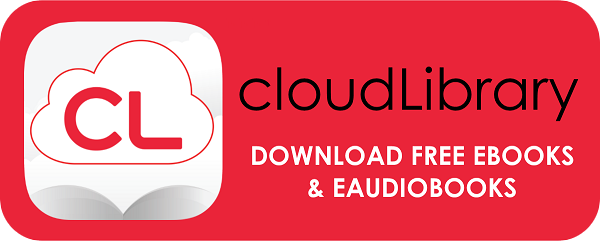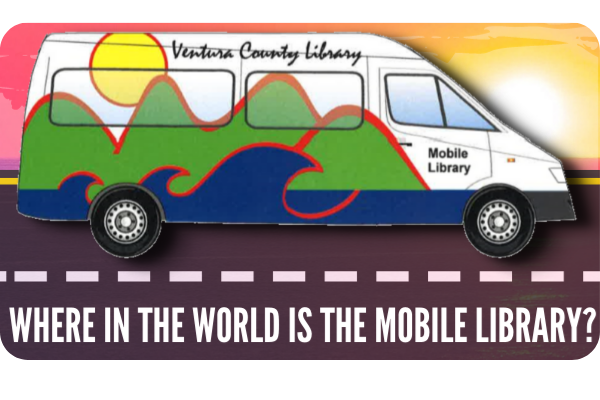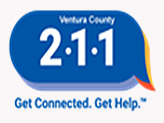How can I get email notices?
When you got your library card, there was a field in the application for an email address.
- You can check your Library Account by signing in at:
--vent.ent.sirsi.net-- or www.vencolibrary.org and click on Library Catalog- Click on My Account and login with your library card number and PIN
- Check under "Personal Information" for your email address
- If the library does not have your email, or if it is entered incorrectly,you may speak to a staff member when you visit or you may do this over the phone during the library's open hours.
If you phone, please have your library card number available.
See also (below):
- I didn't get my notice. What happened? (An explanation of email notices and their timing.)
- What you can do to ensure you receive your email notices